How to Successfully Integrate Remote Presenters via Video for Live Events
- John Moore

- Mar 13
- 6 min read
Updated: Mar 24
Since the lockdown years, blending in-person and digital experiences has changed how we organize events. The rise of remote presenters via video link has now become a regular part of the conference agenda, enabling organisers to feature a wider array of voices and expertise.
As demand rises, knowing how to integrate remote presenters smoothly is becoming a necessary skill for event managers.
This post will look at the practical steps for utilizing video technology in live events, the advantages of including remote speakers, and actionable strategies for ensuring a seamless experience for everyone involved.

The Advantages of Remote Presenters
Incorporating remote presenters brings several notable benefits. Firstly, it significantly broadens the pool of possible speakers. Events can now include industry leaders, academics, and influencers from all over the world.
Cost savings are another compelling advantage of remote presenters. According to industry surveys, event organizers can save up to 30% in speaker-related expenses by reducing travel, accommodation, and logistics costs, enabling funds to be allocated to other event enhancements, such as venue improvements or technical upgrades.
Choosing the Right Platform
Selecting the right video conferencing platform is critical for successfully integrating remote presenters into live events, and there is plenty of choice. Various platforms like Zoom, Microsoft Teams, and Webex not only support real-time engagement, but also allow for screen and content sharing, and are all as good as each other to use for your remote presenter.
Which video platform is for you?
After several years of working with remote presenters, I can guarantee that if you choose a platform that the presenter is familiar with, you will have no problem getting them to connect. In the post pandemic world everyone has at least one video calling platform they are familiar with. If they are a Zoom user, then let them use Zoom. If they prefer MS Teams, then go with that.
Presenters who might be VIP's with limited time for setting up prior to their allotted time slot do not appreciate the challenges of trying to familiarise with a new interface. I have had at least one VIP presenter who couldn't get an unfamiliar platform to work on the first try, and actually refused to present at all.
Good streaming technicians are familiar with all the most popular platforms, and can adapt easily. I have worked on events where we have used Zoom for one presenter and MSTeams for another.
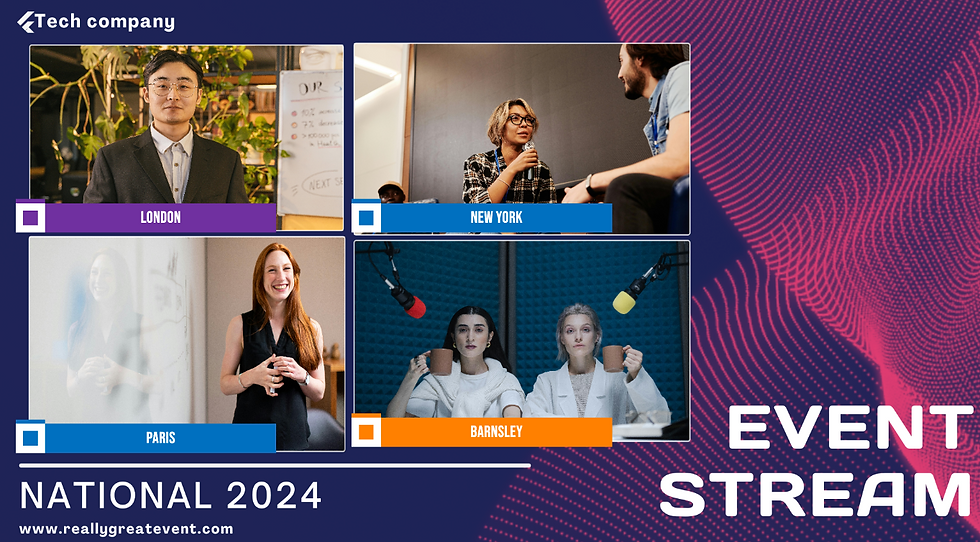
Venue Internet
Work with your chosen venue to make sure your internet speed is adequate for streaming. For group video calls and screen sharing you need at least 5-10 Mbps . You can get away with less, but it is a risk.
You also need to check that the download speed is the same as the upload speed. Thankfully, most modern venues that serve the corporate events market will have symmetric connections as standard, but some event spaces only have domestic quality internet, and this often utilises slower upload speeds to save costs. This wont work for supporting a remote video connection, so don't get caught out.
You should also avoid the venue Wi-Fi to connect. Wireless is not ideal for streaming video because, like a multi lane motorway, it shares your stream with other traffic.
Not necessarily a problem in quiet times, but when it gets busy (perhaps when your audience walks in and all their devices log on to the same Wi-Fi), each lane slows down, and of course at the off ramp, all the traffic has to queue.
Just because a video call might be fine over Wi-Fi, when organising any kind of streamed event, always use a wired connection.
Get your chosen technical production partner to perform a speed test at site survey stage, and you will have peace of mind that all will be good on the day.
Stage Management
One thing that needs careful consideration is how you introduce the remote presenter into your meeting agenda. Having a compare or host, on stage to make a formal introduction is an obvious essential, but prior to that, the remote caller must have made his or her connection. They should have tested audio both into the sound system in the event room, and back to them from the microphones.
They must be clear on video. This must all be tested whilst they are 'backstage' with no one watching. Never leave it until they are on the main screen in full view of the live audience.
An easy way to facilitate this, is to make sure your remote speaker slot is lined up immediately after a coffee or lunch break. This has several advantages. First is that any over run on timings can be soaked up by shortening the break, meaning the remote slot will definitely start on time. Important for busy VIP speakers who might need to move on to their next meeting even if your agenda has run over the allotted time.
The break will allow time for testing of the connection, and live audio and cameras can be checked properly in front of an empty room.
Secondly, the onstage host and remote presenter can discuss exactly how the opening interaction will be handled between themselves. I could be a short introduction, with the host leaving the stage as the main screen switches to the remote presenter. Though I firmly believe that a 'can you hear me?' style interaction, with a short 'to and fro' chat with perhaps a pre arranged question or two to get the session started works the best.
The test period is also an opportunity to discuss how you will handle any live questions from the audience. Someone has to handle who asks the next question, and also make sure that the wireless microphone has time to be passed around the audience. This is something that is impossible to control remotely, so your host, or session moderator needs to handle that from the stage.
If the remote presenter is to join a panel of live guests on stage, how will that interaction go? And whilst all of these things should have been considered long before the event begins, things do change, so the remote presenter can be appraised of the most up to date plan during the break prior to their slot.
Slide support
Many presenters use slides to support their message, and some consideration has to be made as to whether the remote presenter is going to share their content over the chosen video platform - with the possible reduction in quality and lack of control over screen layout that comes with that approach.
If its bold and simple messaging then it may well be absolutely fine on a screen share - but the alternative is for the slide deck to played back locally in the room to maintain the image quality.
The obvious challenge of advancing slides remotely can be overcome by the presenter saying 'next slide please' and someone locally hitting the button on PowerPoint for them.
If that sounds a bit crude and unprofessional, then there are some more technical ways of remotely moving slides on. https://internetclicker.com/ is one such option.
Engaging the Audience
Encouraging audience participation is key, and a live Q&A is best with a wireless microphones passed to anyone in the audience who wants to ask a question. Another good idea to help the presenter engage, is for a camera to be positioned on, or near the stage, to look out onto the audience - this gives the remote presenter the feeling of being in the room.
Tools like live polls, Q&A sessions, and online chat, foster interaction, making remote presenters feel more integrated and creating a sense of community among attendees, whether in the room or online.
If your event has both a remote and in person audience, then platforms like Mentimeter or Slido can allow everyone to ask questions: Both in the room and remotely.
Asking questions in person in a large audience can sometimes be intimidating, so don't underestimate the increase in interaction you might get from the in-person audience by allowing everyone to ask questions online. It may be necessary to have a person moderating the messages. They can check for duplicates and any inappropriate content, collate similar questions and prioritise the most relevant or interesting content.
Best Practices for Remote Presenters
Preparation and Rehearsal: Ensure remote presenters are well-prepared. Schedule rehearsal sessions to test the technology, familiarize them with the venue’s equipment, and allow practice time.
Quality Audio: Make sure your remote presenter has clear audio. if they sound like they are sat in a bathroom, then see if they can move somewhere with better acoustics, or use a headset microphone. Research indicates that 67% of attendees consider audio quality as a vital factor for engagement.
Good Camera Angle: The camera should be positioned at eye level with light coming from behind the camera on to the face. We have all had those unflattering laptop on the knee moments, which is fine if your having a quick team chat with your colleagues. But that is the not the image you want to present to a large audience.
Backup Plans: Given the unpredictability of technology, it’s essential to prepare contingency plans. Consider having backup systems ready, such as an alternative video stream or audio connection to minimize disruptions. I have often pre-recorded the presentation so we have a video to play in case the live feed drops.
Embracing the Future of Events
In an increasingly connected world, blending in-person and remote presentations is not just a trend; it is becoming a critical aspect of effective event planning.
By embracing these practices, your events can elevate their quality, maximize impact, and create memorable experiences.
for more information on how we can support your in person, hybrid or virtual event, contact us. hello@confidence-digital.com






Comments